Windows 10 Color Filters With Least Blue Light
Studies have shown that computer screens emit blue light that is harmful to health. People who must work long hours on computer screens experience eye strain and headaches. People who are overexposed to blue light at night time also experience circadian rhythm disruptions and difficulty sleeping.
Next, I will show you how to enable blue light filtering in Windows 10. Includes the night light feature that is incorporated in Windows 10 and a more perfect alternative app: CareUEyes.
Windows 10 night light: Blue light filter for Windows 10
A feature called night light has been incorporated in the newer Windows 10 release, designed to reduce the blue light emitted from the screen, reduce eye strain, and maintain normal sleep patterns. Night light mode reduces blue light by adjusting the color temperature to reduce blue light and enhance redder colors, and the screen becomes warmer.
Redder and warmer lights are less harmful to the eyes, and people who use night Light mode tend to have more regular sleep cycles than those who do not use the feature. You can adjust the night light to your liking, and you can schedule it to turn on and turn off at certain times.
How to enable the night light feature
To enable the blue light filter in Windows 10, you need to perform the following steps:
1. From the Start menu, click on the Settings button.
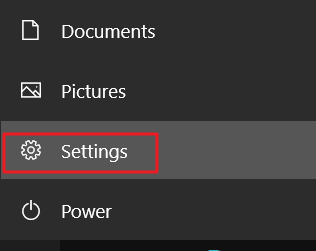
2. When Windows Settings appears on the screen, click on the System option.
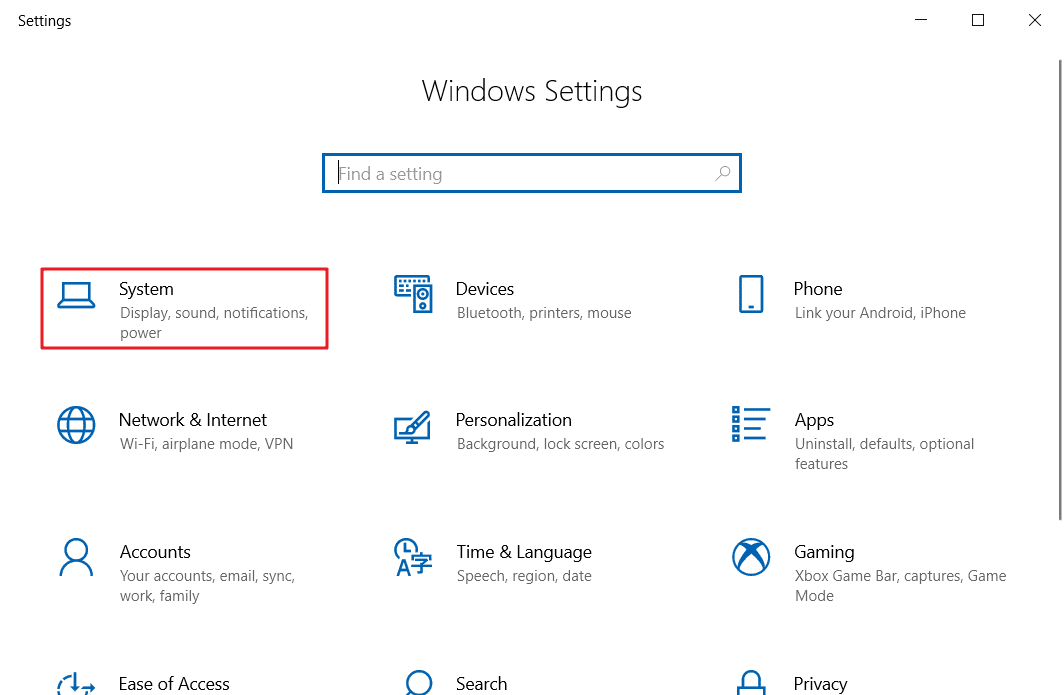
3. Click on the "Display" option.
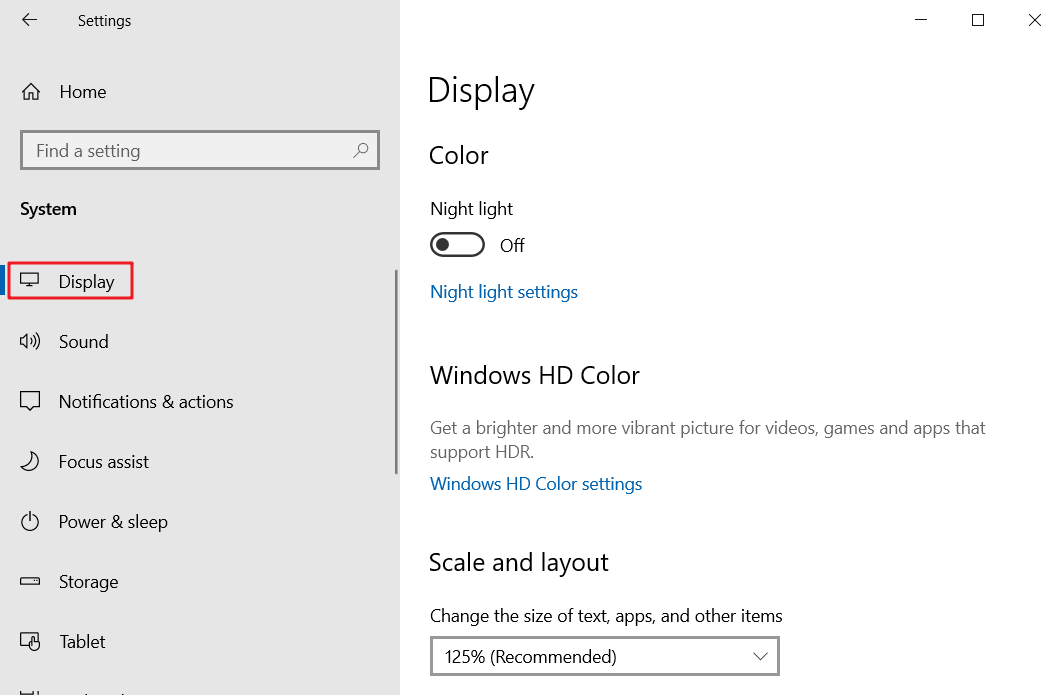
4. Click on the night light settings.
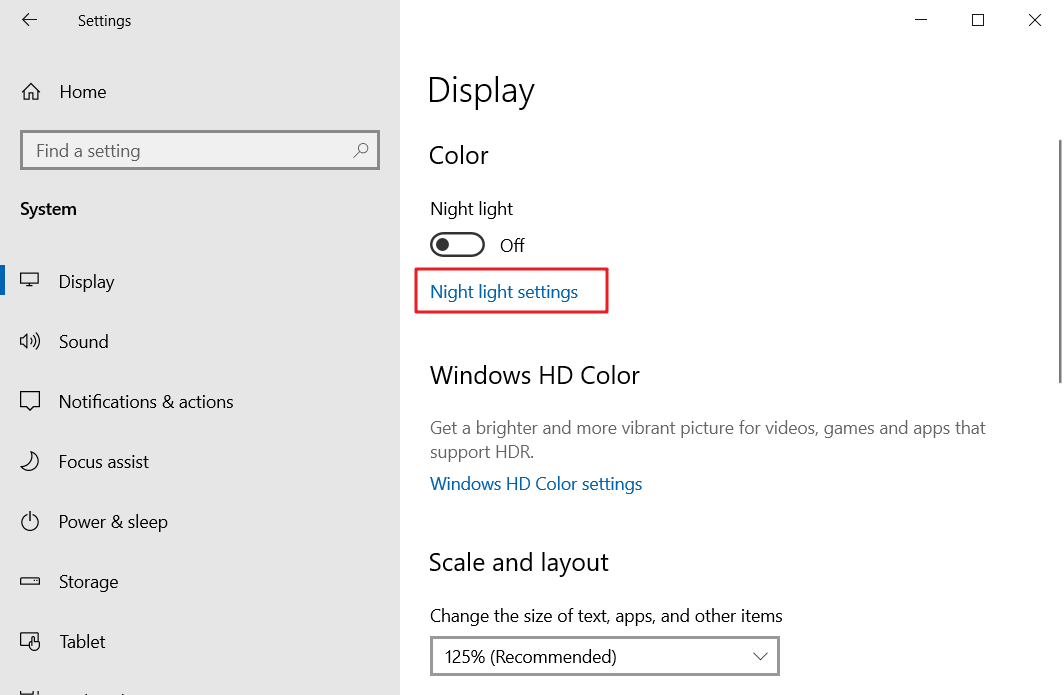
5. Toggle the night light switch to On.
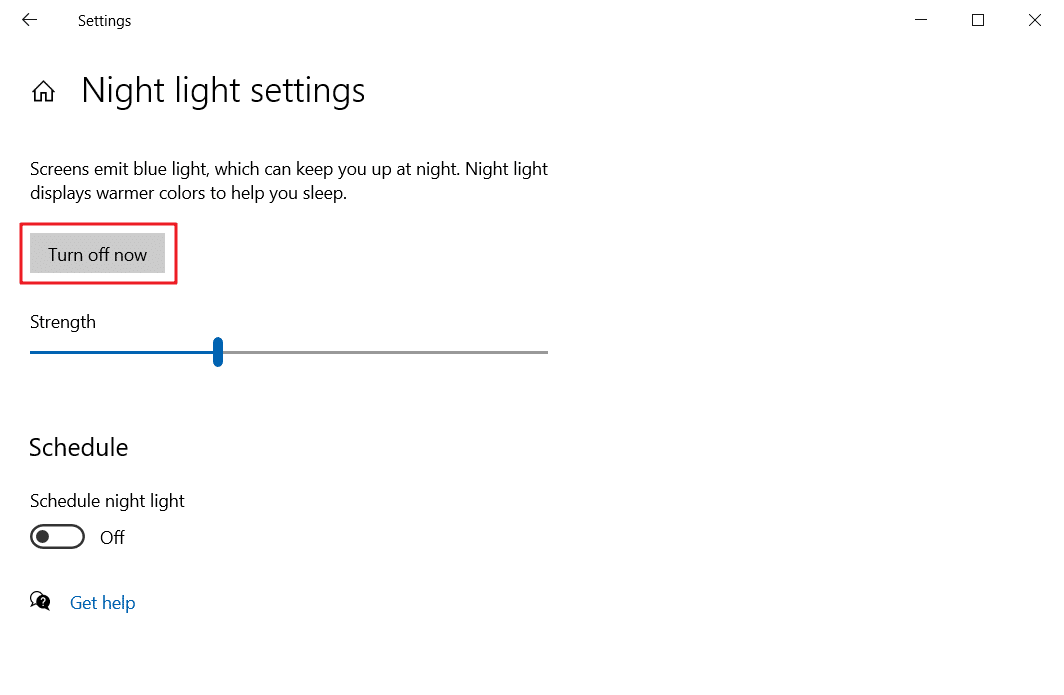
6. By sliding, you can adjust the color temperature as per your requirement.
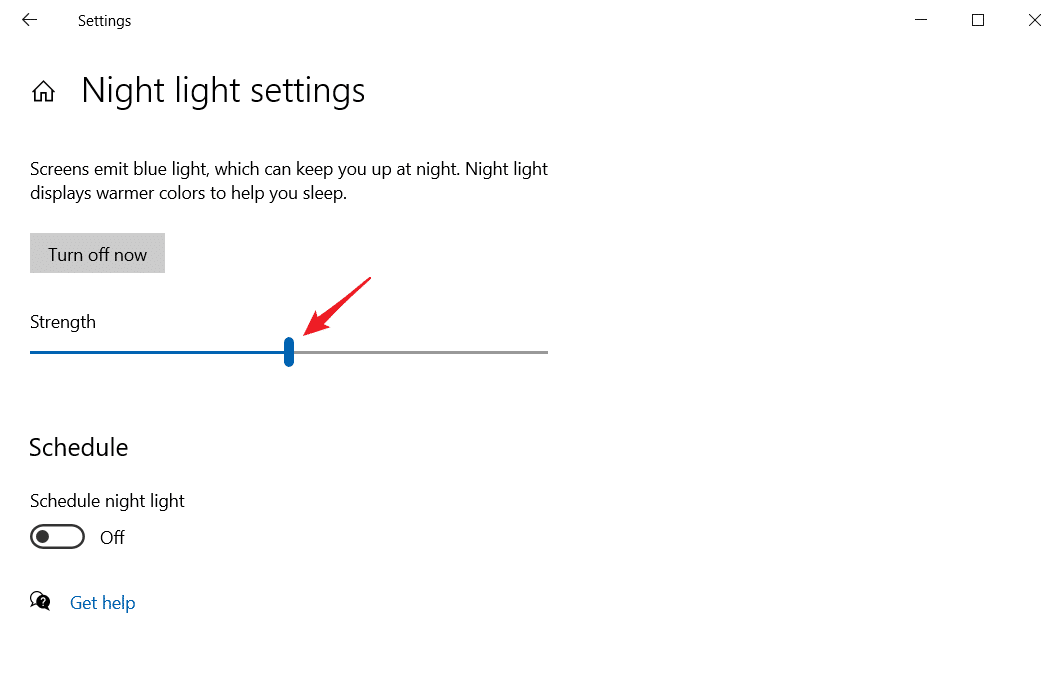
Schedule night light
7. If you want to schedule the night light to turn on and off automatically at specific times, toggle the Schedule night light switch to On and click on the Set hours button.

8. Modify the night light turn on and turn off time as per your requirement.
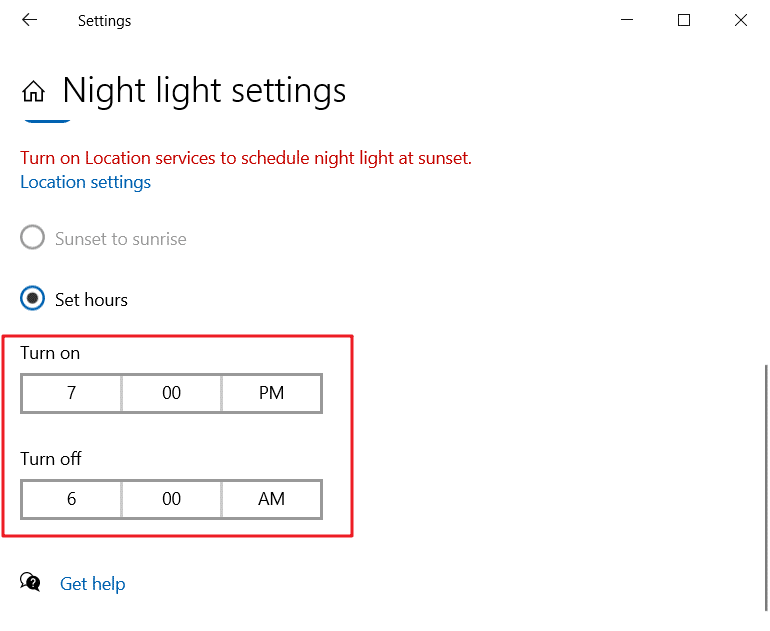
9. If you need to turn on and off the night light automatically according to the local sunset and sunrise time, toggle the Schedule night light switch to On and click on the Sunset to sunrise button.
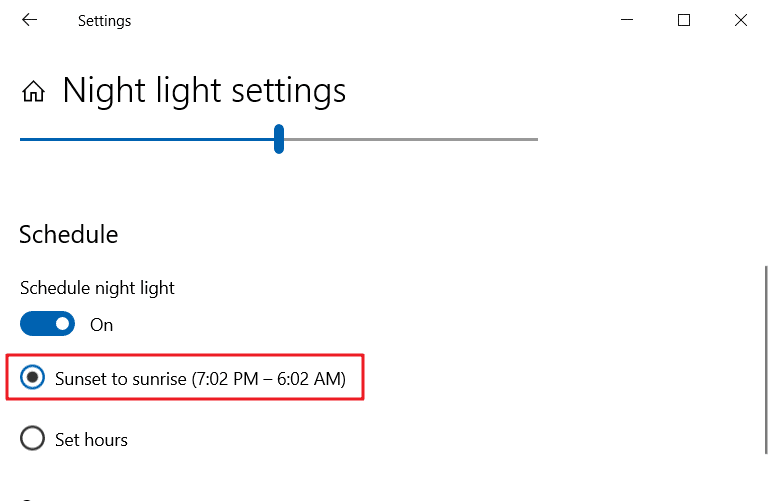
10. If you do not have access to the location of this device, you need to click on Location settings first.
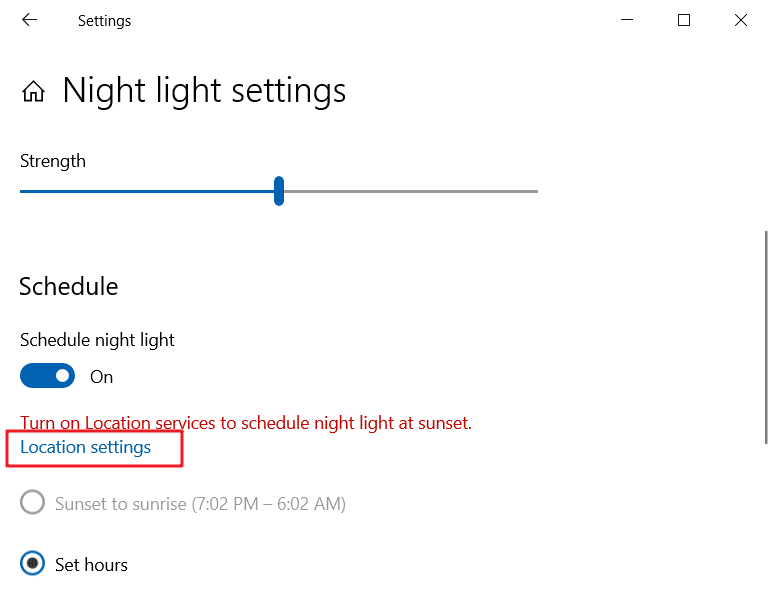
11. Click on the Change button.
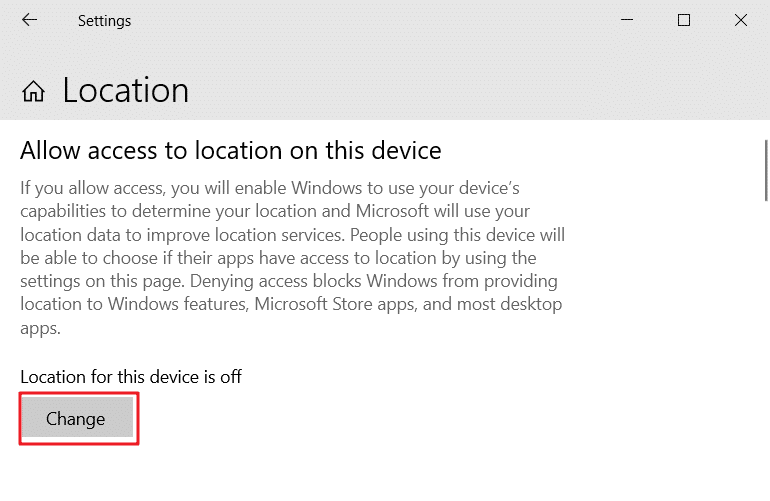
12. Turn on the location access permission.
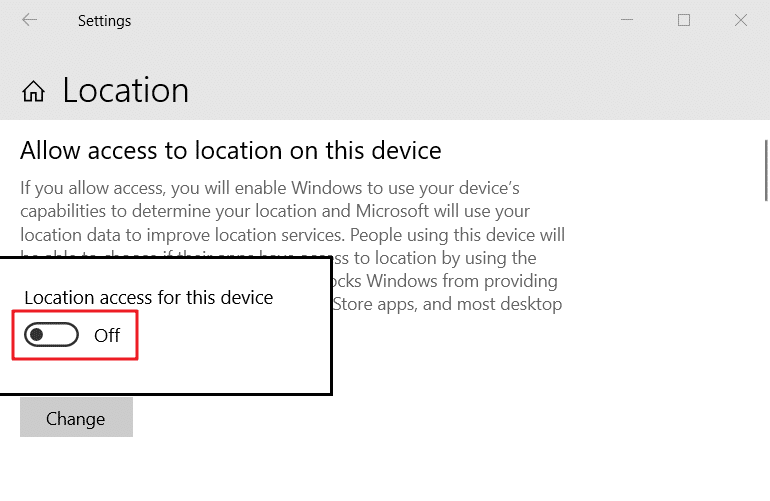
Disadvantages of the night light mode
1. The first disadvantage of Windows 10 night light mode is that it changes color accuracy. If you are using the night light feature for the first time, your eyes may not get used to it, but after a while, your eyes will slowly get used to it. However, when you are editing videos or photos with Windows, you may need to turn off the night light to maintain a high level of color accuracy. But it is a bit of a hassle to manually turn on and off the night light frequently.
2. The second disadvantage of Windows 10 nightlight mode is that you can only set one color temperature mode. But people may need different color temperatures in different scenarios, for example, people can accept lower color temperature when dealing with emails or reading web pages, but usually don't want the color of the screen to be affected too much when playing games or watching movies, so it will be easier to use if nightlight can set multiple color temperature modes.
3. The third disadvantage of Windows 10 nightlight mode is that it does not support hotkeys to adjust color temperature. According to the usual steps, you need to go through six steps to open the color temperature adjustment.
4. The fourth disadvantage of Windows 10 night light mode is that it can not set different color temperatures for day and night, you need to manually adjust the color temperature again at sunset and sunrise.
For people who just want to improve their sleep, they can turn on the night light only after sunset, but for people who want to reduce blue light to protect their eyes, they also need to turn on the night light feature during the day, but usually, they don't need to filter as much blue light during the day as they do at night, so it's necessary to set different color temperature for day and night.
A more perfect third-party alternative
If you want to overcome the above disadvantages of Windows 10 night light, you can install a third-party software called CareUEyes. CareUEyes filters blue light by adjusting the color temperature just like Windows 10 night light, but it not only supports Windows 10 but also supports installation on XP, Windows 7, and Windows 8.
CareUEyes is easier to use than the night light feature
1. Eight built-in color temperature modes for you to choose
CareUEyes has eight modes for you to choose from, you just need to experience each mode one by one when you use it for the first time, and you can find the most suitable model for you.
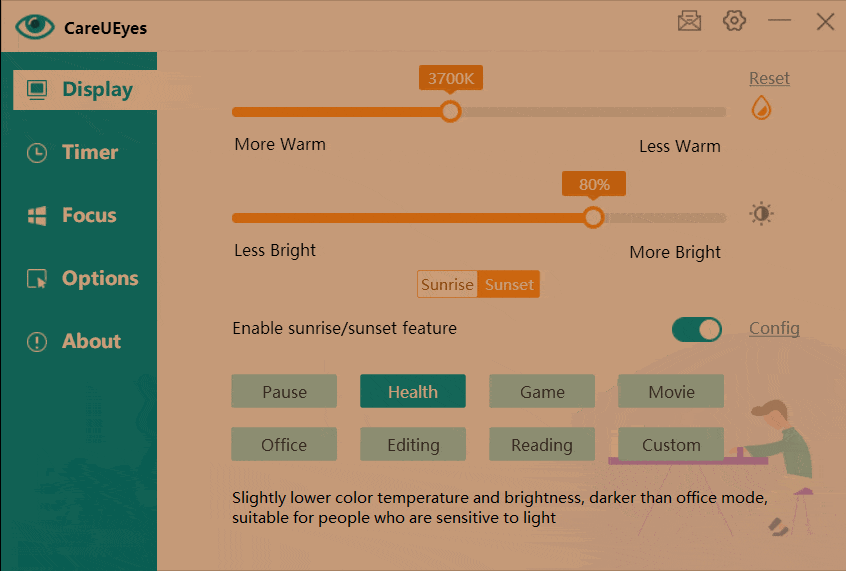
2. Convenient and quick to adjust the color temperature
If you are not satisfied with the default mode, you can either adjust the color temperature through the slider on the main interface of CareUEyes or customize the hotkeys to adjust the color temperature.
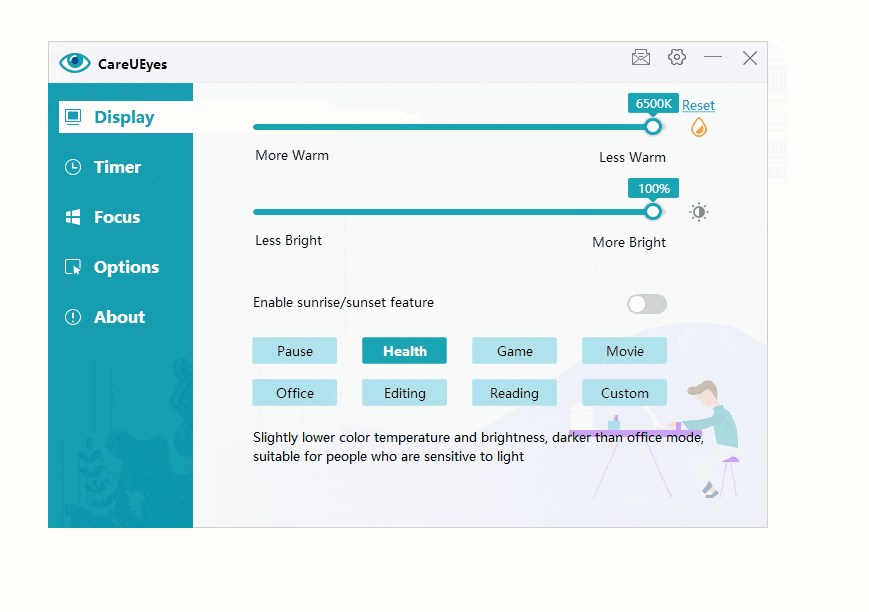
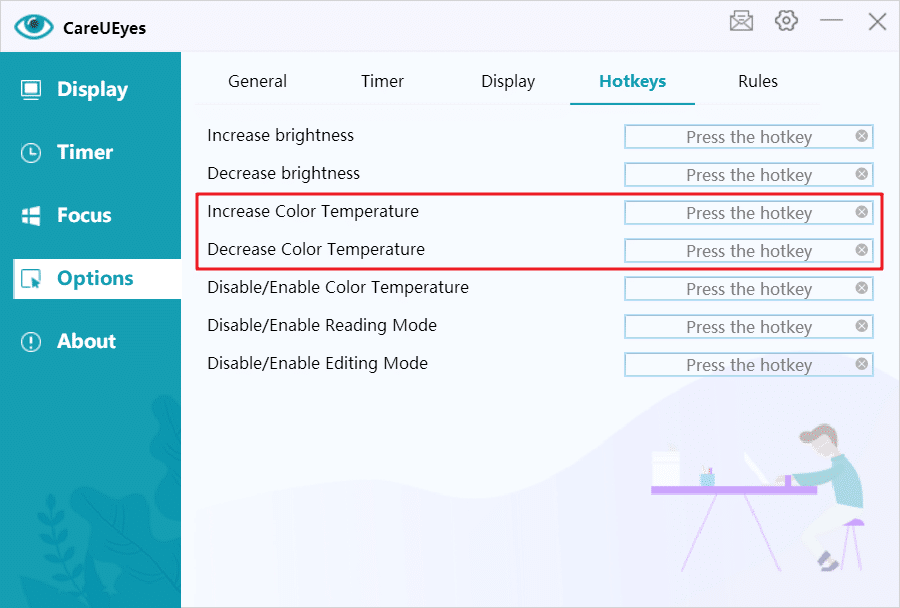
3. You can set different color temperatures for day and night
You just need to turn on the sunrise and sunset features of CareUEyes to set different color temperatures for day and night, and CareUEyes will automatically adjust the color temperature for you at the sunrise and sunset time you set.

4. Powerful customization rules
You can customize the rules to enter the specified mode when using an application, for example, you can specify to pause the color temperature adjustment when using Photoshop, i.e. enter Pause mode, and enter the game mode when running the game CS: GO.
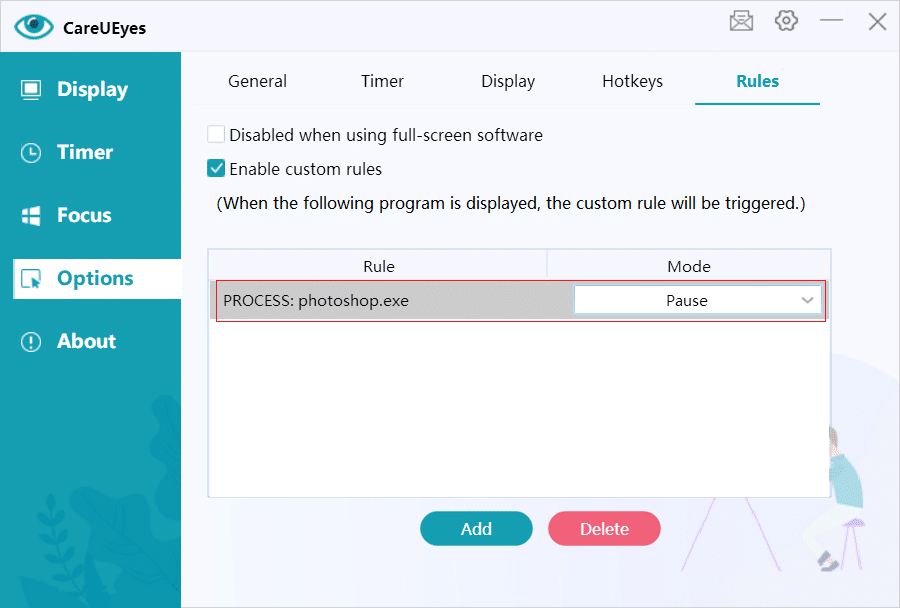
5. More eye protection features
CareUEyes is not just a blue light filter, it can also adjust the screen brightness, focus, and remind to take regular breaks, it is a multi-feature eye protection software.
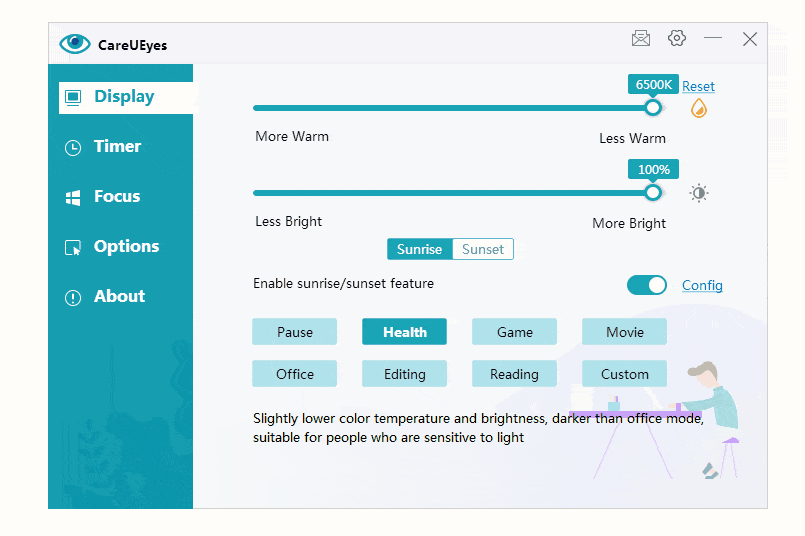
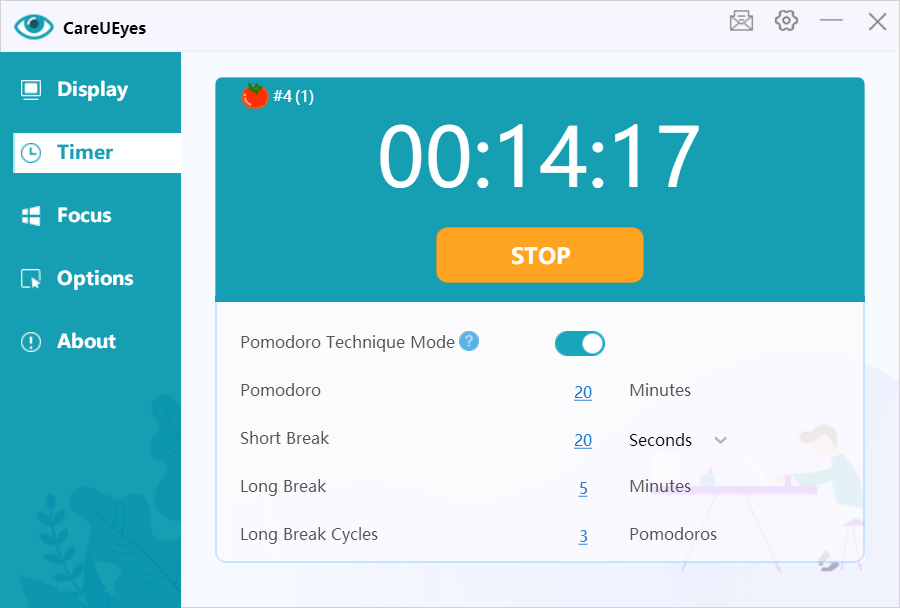
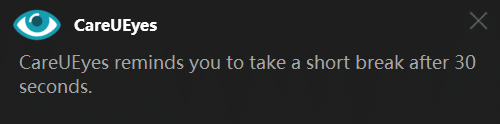
Conclusion
The Windows 10 night Light is a simple blue light filter, if you need a more powerful and easy-to-use blue light filter with more comprehensive protection for your eyes, recommend you to install CareUEyes.
Source: https://care-eyes.com/blue-light-filter-windows-10/
0 Response to "Windows 10 Color Filters With Least Blue Light"
Post a Comment